Here a step by step installations activity for APEX 20.2 with ORDS 20.4.1, full installation on Windows Oracle Axpress 11g with database version 11g.
I have downloaded the binaries/medias from below links
https://www.oracle.com/tools/downloads/apex-downloads.html
https://www.oracle.com/database/technologies/appdev/rest-data-services-downloads.html
After installation of Oracle Axpress 11g with database or installation of only Oracle Database 11g R2, do the following tasks.
In Oracle 11g a new parameter called SEC_CASE_SENSITIVE_LOGON which is defaults to TRUE for case sensitive passwords. My SCOTT password was "tiger" is small case and Forms 10g was taking it as "TIGER" on runtime.
Login "AS SYSDBA" in sqlplus.
Solution 1:
- Connect as sys and change the parameter to false.
SQL> alter system set SEC_CASE_SENSITIVE_LOGON = FALSE;
Otherwise following error will occured.
ORA-01017 Invalid username/password logon denied
Changed the database character set to UTF8.
Login "AS SYSDBA" in sqlplus.
SHUTDOWN IMMEDIATE;
STARTUP MOUNT;
ALTER SYSTEM ENABLE RESTRICTED SESSION;
ALTER SYSTEM SET JOB_QUEUE_PROCESSES=0;
ALTER SYSTEM SET AQ_TM_PROCESSES=0;
ALTER DATABASE OPEN;
ALTER DATABASE CHARACTER SET INTERNAL_USE UTF8;
SHUTDOWN;
STARTUP RESTRICT;
SHUTDOWN;
STARTUP;
Login "AS SYSDBA" in sqlplus.
Solution 1:
- Connect as sys and change the parameter to false.
SQL> alter system set SEC_CASE_SENSITIVE_LOGON = FALSE;
Otherwise following error will occured.
ORA-01017 Invalid username/password logon denied
Changed the database character set to UTF8.
Login "AS SYSDBA" in sqlplus.
SHUTDOWN IMMEDIATE;
STARTUP MOUNT;
ALTER SYSTEM ENABLE RESTRICTED SESSION;
ALTER SYSTEM SET JOB_QUEUE_PROCESSES=0;
ALTER SYSTEM SET AQ_TM_PROCESSES=0;
ALTER DATABASE OPEN;
ALTER DATABASE CHARACTER SET INTERNAL_USE UTF8;
SHUTDOWN;
STARTUP RESTRICT;
SHUTDOWN;
STARTUP;
Restart the system.
Make sure java jdk is installed already and java -version command output is working, if download and install JDK.
No Java, can check whether jdk is already installed, if already installed configure the jdk path or download jdk-8u202-windows-x64.exe from following link.
Once binaries are downloaded we are going to unzip it. I am configuring on the same computer having database 11g.
Here we will unzip the apex binary zipfile on C:\ drive.
Open command prompt, point to directory C:\apex_20.2\apex and login to Oracle database using sqlplus Login with SYS user. I have created a separate table space for APEX installation will be default tablespace for APEX, or we can use sysaux also
APEX INSTALLATION
Execute the “apexins.sql” script, specifying the tablespace names and image URL.
Change directory to c:\apex_20.2\apex
This takes some time, wait for the installation to get complete.
Now change the admin password by running the “apxchpwd.sql” scripts as the SYS user.
No Java, can check whether jdk is already installed, if already installed configure the jdk path or download jdk-8u202-windows-x64.exe from following link.
Once binaries are downloaded we are going to unzip it. I am configuring on the same computer having database 11g.
Here we will unzip the apex binary zipfile on C:\ drive.
Open command prompt, point to directory C:\apex_20.2\apex and login to Oracle database using sqlplus Login with SYS user. I have created a separate table space for APEX installation will be default tablespace for APEX, or we can use sysaux also
Execute the “apexins.sql” script, specifying the tablespace names and image URL.
Change directory to c:\apex_20.2\apex
C:\apex_20.2\apex>sqlplus
SQL*Plus: Release 11.2.0.2.0 Production on Sat May 27 06:28:30 2023
Copyright (c) 1982, 2014, Oracle. All rights reserved.
Enter user-name: / as sysdba
Connected to:
Oracle Database 11g Express Edition Release 11.2.0.2.0 - 64bit Production
SQL> CREATE TABLESPACE apex DATAFILE 'C:\oraclexe\app\oracle\product\11.2.0\apex01.dbf' SIZE 100M AUTOEXTEND ON NEXT 1M;
SQL> @apexins.sql APEX APEX TEMP /i/
This takes some time, wait for the installation to get complete.
Now change the admin password by running the “apxchpwd.sql” scripts as the SYS user.
C:\apex_20.2\apex> sqlplus
SQL*Plus: Release 11.2.0.2.0 Production on Sat May 27 06:28:30 2023
Copyright (c) 1982, 2014, Oracle. All rights reserved.
Enter user-name: / as sysdba
Connected to:
Oracle Database 11g Express Edition Release 11.2.0.2.0 - 64bit Production
SQL> @apxchpwd.sql
Now create APEX_LISTENER and APEX_REST_PUBLIC_USER users by running the apex_rest_config.sql on same prompt logged in as SYS user.
SQL> @apex_rest_config.sql
Check the status of users created on database, you can notice that the account is locked for these. Execute below command with password to unlock the users.
Check the port setting for XML DB Protocol Server. Default it will be ‘0’ for 20.2 the value has to be ‘0’
SQL> select dbms_XDB.gethttpport from dual;
If the value is not zero execute the command to make it 0
To avoid error on Oracle 12c Apex ORA-24247 network access denied by access control list (ACL) execute the below batch plsql
BEGIN
DBMS_NETWORK_ACL_ADMIN.APPEND_HOST_ACE(
host => ‘*’,
ace => xs$ace_type(privilege_list => xs$name_list(‘connect’),
principal_name => ‘APEX_200200’,
principal_type => xs_acl.ptype_db));
END;
/
COMMIT;
BEGIN
DBMS_NETWORK_ACL_ADMIN.APPEND_HOST_ACE(
host => ‘localhost’,
ace => xs$ace_type(privilege_list => xs$name_list(‘connect’),
principal_name => ‘APEX_200200’,
principal_type => xs_acl.ptype_db));
END;
/
COMMIT;
Oracle REST Data Services Installation (ORDS)
Here we are using ORDS to front APEX application.
Unzip the ords binary to C:\apex_20.2 and rename to ords.
Create a directory config under ords
From the APEX folder copy the image folder to ords folder.
Open command prompt, point to directory C:\apex_20.2\ords
execute below command to start with ORDS installation
C:\>cd apex_20.2\ords
C:\apex_20.2\ords>java -jar ords.war
Choose location for Store Configuration data-> C:\apex_20.2\ords\config
Note : for administrator account we use database SYS users and it’s password. for other credentials we have given password Tetraloop$123
APEX Static location use the image path location.
Now first time access the URL and check
SQL> @apex_rest_config.sql
Check the status of users created on database, you can notice that the account is locked for these. Execute below command with password to unlock the users.
SQL>
ALTER USER APEX_LISTENER ACCOUNT UNLOCK IDENTIFIED BY Tetraloop$123;
ALTER USER APEX_PUBLIC_USER ACCOUNT UNLOCK IDENTIFIED BY Tetraloop$123;
ALTER USER APEX_REST_PUBLIC_USER ACCOUNT UNLOCK IDENTIFIED BY Tetraloop$123;
ALTER USER APEX_INSTANCE_ADMIN_USER ACCOUNT UNLOCK IDENTIFIED BY Tetraloop$123;
ALTER USER APEX_200200 ACCOUNT UNLOCK IDENTIFIED BY Tetraloop$123;
ALTER USER ORDSYS ACCOUNT UNLOCK IDENTIFIED BY Tetraloop$123;
SQL> select username ||' '|| account_status from dba_users where username like ('APEX%') or username like ('ORDS%');
Check the port setting for XML DB Protocol Server. Default it will be ‘0’ for 20.2 the value has to be ‘0’
SQL> select dbms_XDB.gethttpport from dual;
SQL> EXEC DBMS_XDB.sethttpport(0);
SQL> select dbms_XDB.gethttpport from dual;
SQL> select dbms_XDB.gethttpport from dual;
To avoid error on Oracle 12c Apex ORA-24247 network access denied by access control list (ACL) execute the below batch plsql
BEGIN
DBMS_NETWORK_ACL_ADMIN.APPEND_HOST_ACE(
host => ‘*’,
ace => xs$ace_type(privilege_list => xs$name_list(‘connect’),
principal_name => ‘APEX_200200’,
principal_type => xs_acl.ptype_db));
END;
/
COMMIT;
BEGIN
DBMS_NETWORK_ACL_ADMIN.APPEND_HOST_ACE(
host => ‘localhost’,
ace => xs$ace_type(privilege_list => xs$name_list(‘connect’),
principal_name => ‘APEX_200200’,
principal_type => xs_acl.ptype_db));
END;
/
COMMIT;
Restart your system.
Oracle REST Data Services Installation (ORDS)
Here we are using ORDS to front APEX application.
Unzip the ords binary to C:\apex_20.2 and rename to ords.
From the APEX folder copy the image folder to ords folder.
Open command prompt, point to directory C:\apex_20.2\ords
execute below command to start with ORDS installation
C:\>cd apex_20.2\ords
C:\apex_20.2\ords>java -jar ords.war
Choose location for Store Configuration data-> C:\apex_20.2\ords\config
Note : for administrator account we use database SYS users and it’s password. for other credentials we have given password Tetraloop$123
To fix this error if found
ORA-00604: error occurred at recursive SQL level 1
ORA-12705: Cannot access NLS data files or invalid environment specified
[SOLVED]
For those who encountered same problem and is checking on this.
I finally found the solution by setting my default language to English(United States). Any region would suffice as long as my language is set to this.
I finally found the solution by setting my default language to English(United States). Any region would suffice as long as my language is set to this.
Go to Control Panel > Clock and Region > Region
Select English(United States)
If above error not found then you are lucky and go ahead.
APEX Static location use the image path location.
Now first time access the URL and check
http://127.0.0.1:8080/apex/apex_admin
APEX ADMINISTRATION

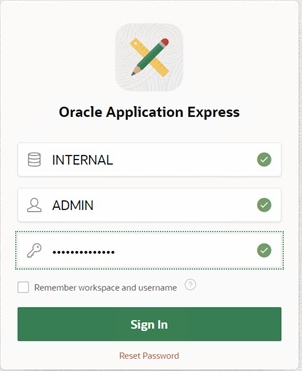














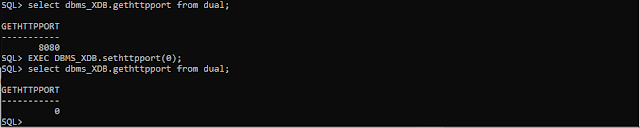




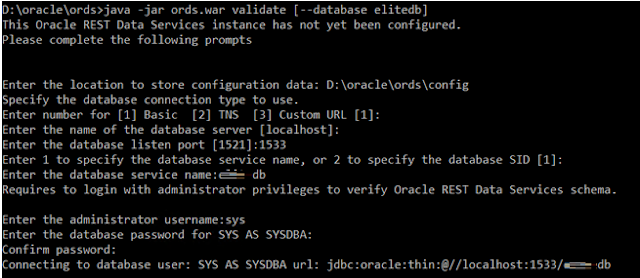


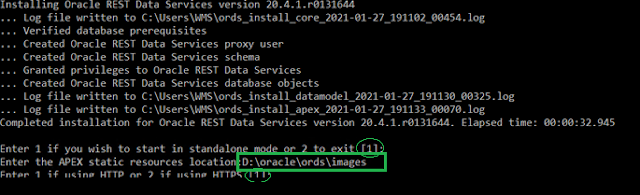

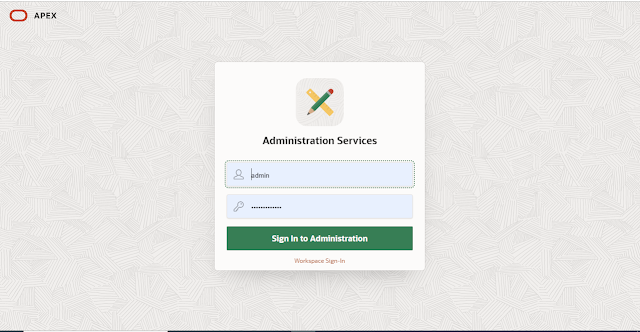




No comments:
Post a Comment